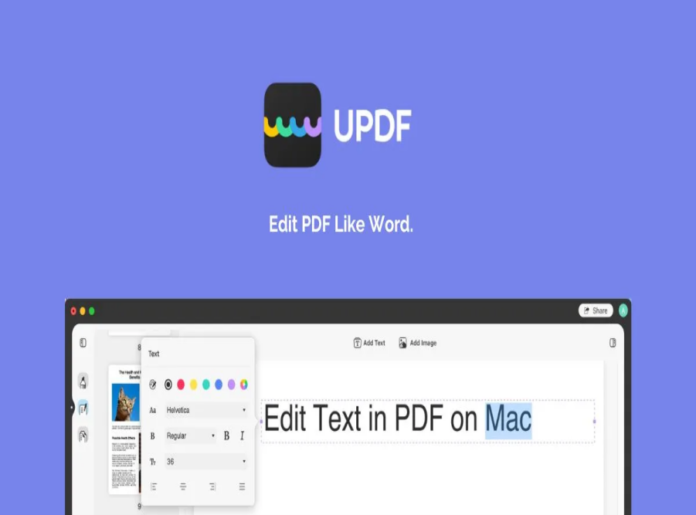Are you looking for a Free PDF Editor alternative to Adobe Acrobat from which you can easily edit texts and images on Mac? You have come to the right page. Before we discuss which 3 are the most helpful. Let’s start from the basics and get to know why one needs a PDF Editor in the first place!
One of the main reasons why people require a PDF convertor is because MS Words automatically reformats the documents when they are opened on a different computer. That not only wastes one’s time but also the effort that one put into formatting the document. To avoid any inconvenience, people prefer PDF conversions. Now the question that may come to your mind is why we convert MS files into PDFs, why can’t we send them just like that. That is because PDF files are only meant for viewing not for editing, so it preserves the document’s formatting and makes it more shareable. No matter what type of files you need to convert, an online PDF convertor will do that for you. Also, usually, PDFs are not editable so when a person does want to edit those, they are unable to.
Finest APPs to Edit PDF (solely focusing on UDPF):
There are 3 best free PDF converters available in the market.
- PDF Reader Pro
- PDF-Xchange Editor
- And UPDF by Superace Software Technologies
In today’s article, our focus is solely going to be on UPDF which is one of the best Free PDF Readers. If you are a Mac user, this is the best free alternative for you after Adobe Acrobat. Do you want to know why? Keep on reading till the end and we will tell you why. So, UPDF for iOS lets you upload, download, view, share, secure, and organize all the documents in one place. It not only supports editing texts but also images in a PDF on Mac.
Easily make text edits in PDF:
We all know that making changes in a PDF file can be challenging and sometimes even impossible. Without the right software, it can be not easy. But UDPF solves this problem. You can easily add new texts and delete previous texts in the PDF file without any inconvenience. It also provides you with the opportunity to copy, cut, and paste the text you want. Other than that, one can change the font, size, colour, and type of document according to their preference.
View multiple PDFs at a time:
Do you want a PDF converter that lets you view multiple PDF files simultaneously? UDPF is the perfect choice for you! You can easily open and view those multiple files in a tabbed format. Simply adjust page views to fit your device screen and get a chance to view, read, and even edit those files, each independently. That is not only convenient but also time-saving for someone who has to go through multiple PDFs at once!
Also, you can search for any specific text within the file without going through every sentence. The option of bookmark management is also available, in which you can add bookmarks to navigate through the file like a sailor.
Annotate the PDF file:
Annotating a PDF can prove to be really beneficial as it helps you communicate your corrections more effectively to the collaborators. There are different annotation tools that you can use such as sticky notes, strikeout, text box, and many others.
The user can easily draw on PDF by inserting various shapes. If you want to give visual guidance to the recipients of the PDF file you create, you can change the shape properties, such as style, thickness, color, and opacity.
Organize PDF Pages:
The user can drag and drop the page thumbnails and sort them in the UDPF PDF organizer. You can upload your file and completely transform it by adding or deleting pages in PDF. Also, you can extract and replace the pages effortlessly!
This Free PDF editor has proven to be useful:
It is a unique, productive, and delightful free editor. There are no document limits, no Ads, and since it’s free, there is no credit card required as well. It provides accurate conversion and document security to protect the client’s confidential information. So, don’t you worry about that. There is no skimping on features and is a lightweight tool that the user can install on their phones. It’s really easy to use so even amateurs can use it too! One does not even have to worry about the watermark because the user can directly save the changed file without any watermark. Also, there are no strings attached like other free PDF convertors that you might find online at pdfescape.com/de/.
Are you still confused and want to explore more features before you actually start using it? Try UPDFS free trial. Covert some files from it and then decide whether you like it or not.
What more can you wish for right? But this is not it. Continue Reading!
– Highlighting your PDF Document:
Highlights are an important part of a document. When you highlight a text, it draws special attention to it and conveys important information to the reader at a glance. It enables them to pick out the important parts that they can review later on! It is a very effective tool, specifically if you are a student. One can highlight the important words and the important terms, so you don’t have to go through the text again and again. However, making highlight edits is often difficult in a PDF file. Now that is where the UPDF editor is going to be very in handy.
With the help of an annotation tool, you can add comments to the PDF by highlighting the text. As we already discussed, they are very beneficial during studies for highlighting key phrases and concepts. They have become a requirement in today’s digital world but not every free PDF editor will give you access to them.
How to highlight PDF files on Mac:
UPDF has made highlighting PDF files on Mac easily accessible. There are some simple steps that you need to follow for it.
- Open the Application:
So, first of all, open the UPDF application on your application file. Click on the comment button on top. It will show you the different annotation tools. Select the tool and color with which you want to highlight and get right into it!
- Highlight the PDF:
Select the highlight tool and drag over the text you want to highlight. After you leave the cursor, your text will be highlighted. You can change the colors of the text according to your personal preference or maybe by using different colors, differentiate between the texts that are most important to least important.
These steps were for if you want to highlight a document that is already in PDF format. However, if you want to highlight text online that is in Google Drive, you will first need to make a document and convert it into a PDF. After you have done that, select the text area you want to highlight, tap on the ‘Highlight Color’ and it will be done!
UPDF makes the document user-friendly:
Due to its simple use, it has become a favorite tool of many people. It makes the PDF file eyes-friendly for the reader as they can easily skip through the part that is of no interest to them. Usually, the highlights that you make in your PDF document are not saved, but UDPF enables you to make a copy of your PDF data that does contain the notes. That will enable you to see the notes also in other PDF viewers. You were looking for the fastest way to edit your PDF document, right? UPDF is the answer to all your queries.
Also, highlighting text in your iOS has the same procedure, so you don’t have to worry about editing any PDF document on your iPhone. Just don’t forget to save the exported text to a specific location and click the save button. Otherwise, all your effort will be lost.
-Google Docs and PDF editing:
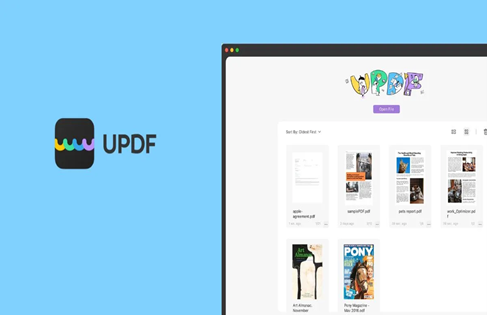
If you work on Google Docs, it has a disadvantage, and that is you cannot edit your PDF document through Google Docs. One needs to have a third-party app like UDPF through which they can convert the file and edit the document. Google Drive itself does not offer any kind of PDF editing, which means that one cannot do things like fill out forms or change the PDFS layout.
It only allows you to make changes in the PDF once you open it and interact with it as a normal Google Doc and make it a permanent Google file. Then editing, sharing, and even emailing the copy becomes much easier. Though with the help of a PDF editor, you can easily transform your Google Drive into a fillable PDF form. It will save you time, reduce the processing costs and eliminate any sorts of errors. The editing of the document is completely free. All you have to do is sign in, download, and install the app on your Mac.
When looking at the toolbar navigation, open your first PDF document with UPDF, and this is what the navigation will look like.
Main Menu: It is the main toolbar at the top with features: comments, edits, and page.
Thumbnail and Bookmark Panel: This will be on the left side and in the extreme left corner, you will see an icon, through this you will be able to hide or show the panels.
Display Mode: With this, you can change from a single page view to a two-page view, and that too without even scrolling. That’s cool, isn’t it?
Navigation Panel: At the bottom of the document there will be zoom in or zoom out controls.
PDF files are no longer hard to edit or annotate with this professional and absolutely free tool. All you have to do is open the PDF and add bookmarks if you feel like this text is important and you can use it later on. Add comments, change the font size of the document, and even draw on the PDF, if you want. Just make sure to have UPDF installed when working on Google Drive: Drawing tools also catch the attention of the kids who like to play on their computers. Hence, this tool makes UPDF an affordable way for your children to play games.
Though this article solely focused on getting UDPS for Mac, it is also compatible with iOS and Android.
UDPF is the best choice you got!
It is an all-in-one PDF solution for individuals and enterprises. The design is stunning, which makes it easier to use even for non-professionals. Since it is a free premium, you will never have to pay to use this product. Also, it being free does not mean that the user will not have access to all the beneficial features. Rather it is a versatile tool with all the features that we discussed above, like editing, organizing pages, and annotation. You can highlight texts, so there is no risk of misunderstanding in the course of executing a project. Though, fasten your seat belts as more exciting features are going to be added to its new version.
Unlike other online tools where a data breach is always a threat, this won’t be a problem with us. Because it is the desktop software for Mac and iOS, so the user won’t have to upload any files on the internet. All the files will be safe in the local storage, which will ensure that the data does not get stolen. If the user wishes to convert a protected PDF, the padlock icon feature can be used. You simply have to enter the password, tap unlock, and move on to convert!
Other than that, there is no language barrier in this tool, too, as it supports English, French, German, Italian, Spanish, Portuguese, Russian, Chinese Tradition, Chinese Simplified, Japanese, and Korean. What more can you wish for? Install UPDF today and start working on it.